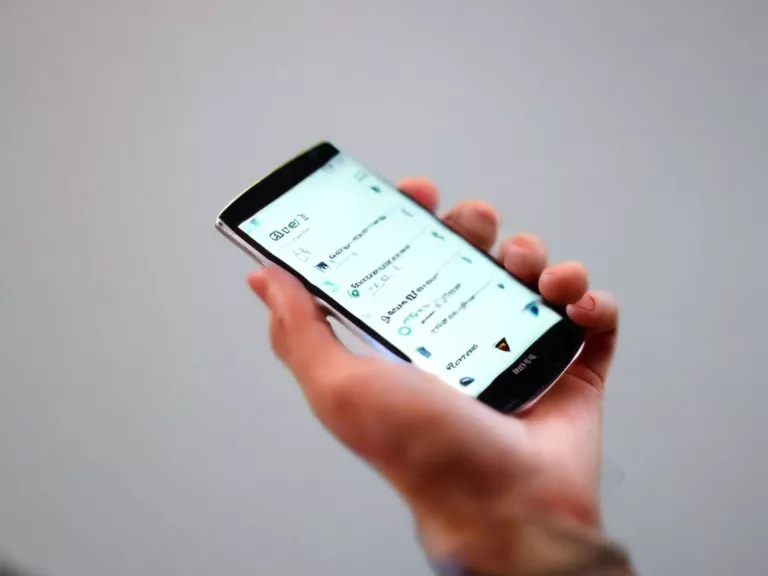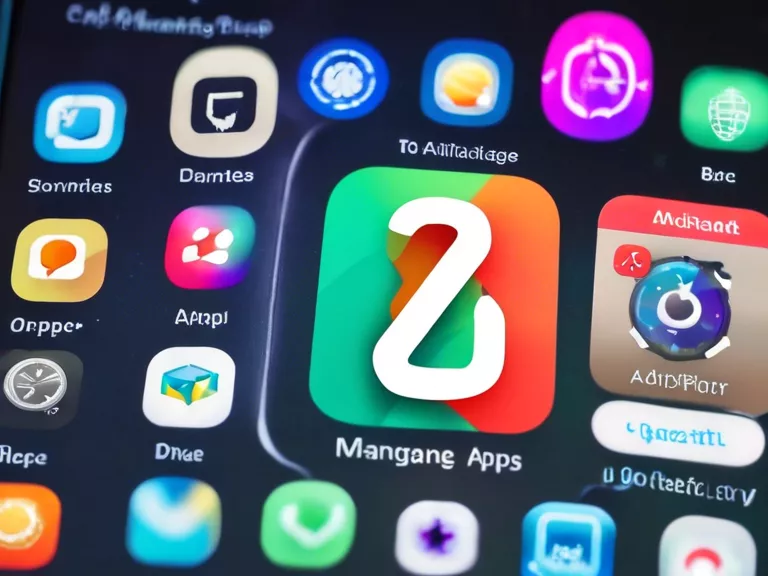Parental controls are an essential tool for keeping children safe while using smartphones. If you're a beginner looking to set up parental controls on your smartphone, this guide will walk you through the process step by step.
First, determine which operating system your phone runs on, as the process can vary between iOS and Android devices. For iOS devices, you can set up parental controls through the "Screen Time" feature in the Settings app. This allows you to restrict certain apps, set time limits, and block inappropriate content. On Android devices, you can use the "Family Link" app to create a Google account for your child and manage their screen time and app usage.
Next, decide which specific restrictions you want to put in place. This might include blocking access to certain websites, preventing purchases within apps, or limiting the amount of screen time allowed each day. Most parental control features allow you to customize these settings to suit your family's needs.
Once you've chosen the restrictions you want to enforce, it's time to actually set them up on your device. Follow the on-screen instructions provided by the parental control feature you're using, whether it's through the Settings app on iOS or the Family Link app on Android. Make sure to create a strong password that only you know to prevent your child from bypassing the controls.
Finally, regularly monitor your child's smartphone usage to ensure that the parental controls are working effectively. Check in on which apps they're using, how much time they're spending on their device, and whether they're encountering any blocked content. Adjust the settings as needed to provide the right balance of freedom and protection for your child.
By following these steps, you can set up parental controls on your smartphone with confidence, knowing that your child is safe while using their device.